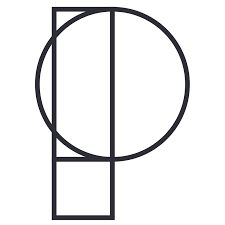The workflow
In short
- Export from your BIM software
- Hit "Create a link"
- Apply materials, modifiers, properties, and so on.
- Update in the Mirza Link Manager when the original model has changed
One mesh is created for each material present in the imported model.
Each mesh is named after its material in the original model.
This name is what will hold the link at next update
The Interface
The Mz Link Manager consists of one helper plugin holding the meshes and one graphical interface giving control over all its instances in the scene
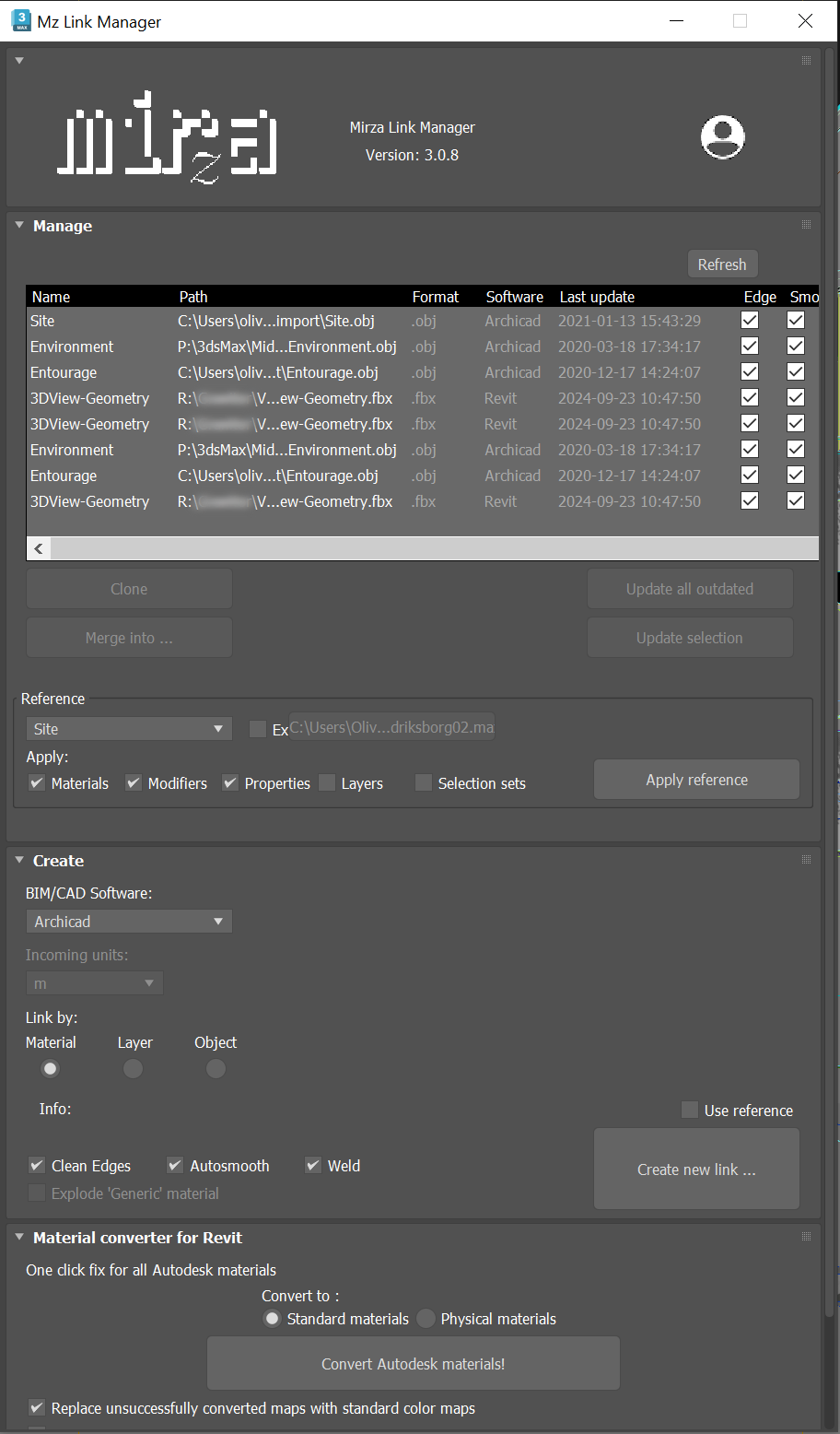
Linking from your BIM/CAD software
Archicad
Since Archicad 27 you can export in .FBX. Choose"One mesh per surface".
For older versions use preferably .OBJ. Choose 1000mm as the unit.
We recommend setting up views to save you time when exporting.
Revit
Export to .FBX
We recommend setting up views to save time when exporting.
Convert materials to standard materials in case you don't use a render compatible with Autodesk materials
Use the "Material Converter" toolbar at the bottom
Sketchup
Export to .OBJ
You can also export to .SKP but you will export the whole model, which is not always what you need.
We recommend setting up scenes to save time when exporting.
Rhino
Export to .OBJ, with "Polygon mesh" and "meter" as options:
Depending on your setup you might want to link by layers instead of materials, in this case check "Layers" in the import options.
Autocad
Export to .DWG.
Select the right units when creating the link in the MLM.